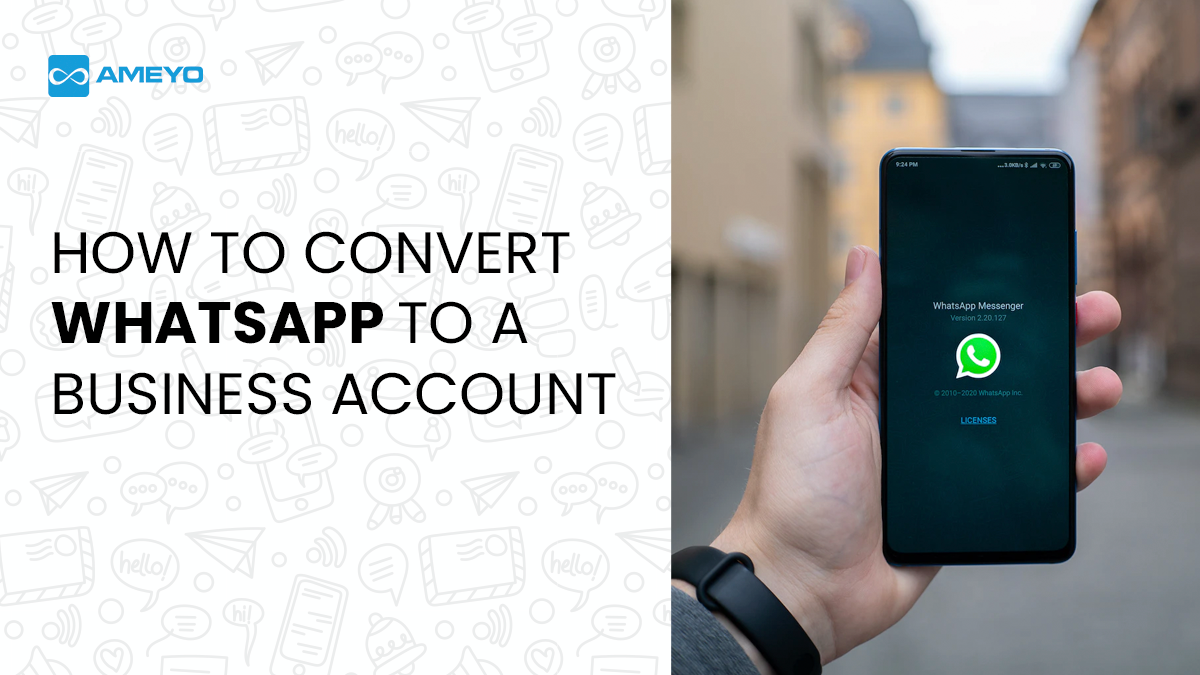WhatsApp is the largest social media platform, with more than 2 billion users using the application monthly.
The massive number has resulted in businesses switching to business accounts and using WhatsApp for a competitive advantage.
WhatsApp Messenger is the most preferred messaging platform for social media users or targeted customers.
WhatsApp Business Platform is suitable for small-scale business owners with limited requirements for features. Click here to check out the advantages of WhatsApp Business in increasing customer service.
What to Keep in Mind Before Converting WhatsApp to Business Account:
Like WhatsApp Messenger, WhatsApp business requires a number to register the business account. The key point is that a number can only be associated with one of the accounts.
Hence, to keep using WhatsApp Messenger on the same number, a different number has to be registered with the business account.
Then the business account has to be created from scratch instead of converting a WhatsApp messenger into a business account. Scroll below to understand the steps to create WhatsApp Business Account using a new number.
Steps to Convert Existing WhatsApp to Business Account:
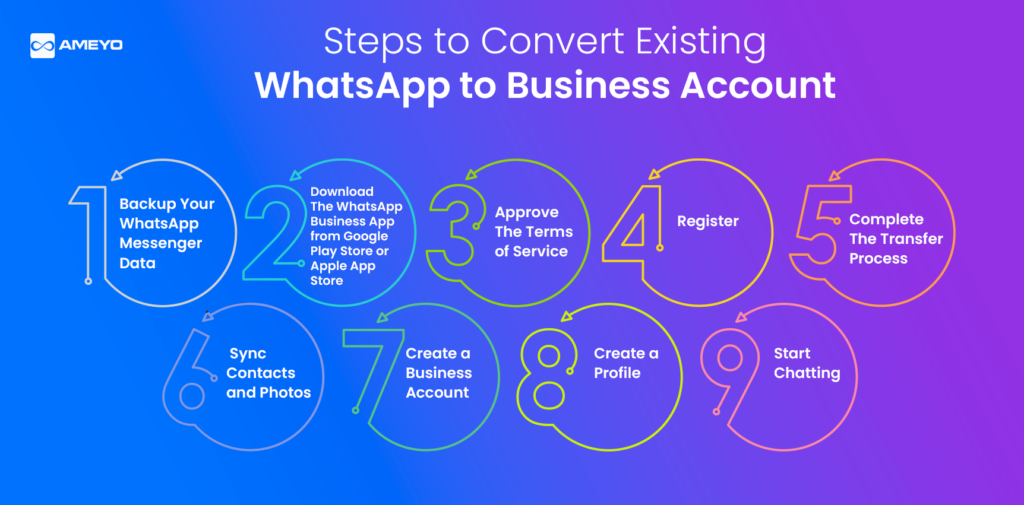
1. Backup Your WhatsApp Messenger Data
Backing up the WhatsApp messenger data is the first step to ensure that none of the previous chats and media gets lost during the conversion process. This can be done through the normal WhatsApp app.
Settings > Chats > Chats backup > Back up now
If there is a specific chat from a group or individual that is extremely important, get it exported from WhatsApp:
- Open the chat
- More > export chat
- Select to export with or without media
A “.txt” file would be composed as an email with the chat history.
Once the backup process completes, proceed to the next step.
2. Download The WhatsApp Business App from Google Play Store or Apple App Store
The next step is to download WhatsApp Business from the google play store for android users and the apple app store in the case of iPhone users. Launch the app by clicking on the icon on the home screen once it gets downloaded.
3. Approve The Terms of Service
A dialogue box stating the terms of service of the WhatsApp business would appear. Once read and agreed, proceed to accept the Terms and Conditions.
4. Register
The next step is to register a phone number with the business account. While converting messenger to a business account, WhatsApp would automatically identify the number previously in use. Check and click on the number to proceed to the next step.
5. Complete The Transfer Process
The transfer process will begin automatically. The app has to be kept open without locking the phone before the transfer process completes, as it might cause a hindrance and stop the process. After a while, an option to restore data will appear, click on “continue/restore” to proceed and move on to the next step.
6. Sync Contacts and Photos
WhatsApp Business would ask for access to contacts, a gallery of media, and files. Click “allow” to provide access and let the contact list and media sync with the app.
7. Create a Business Account
Fill out the necessary information required to get started, like the name and category of the business, and choose an appropriate profile picture, preferably the company logo that users can associate with the business.
8. Create a Profile
The Business profile is an introduction of the business to its users and customers. Here’s a list of content to be filled/edited:
9. Start Chatting
The WhatsApp business account will be successfully set up after completing the steps mentioned. To ensure proper functionality, send a text to someone and start chatting.
Steps to Create a WhatsApp Business Account Using a New Number:
1. Download The WhatsApp Business App from Google Play Store or Apple App Store
The first step is to download WhatsApp Business from the google play store for android users and the apple app store in the case of iPhone users. Launch the app by clicking on the icon on the home screen once it gets downloaded.
2. Approve The Terms of Service
A dialogue box stating the terms of service of the WhatsApp business would appear. Once read and agreed, proceed to accept the Terms and Conditions.
3. Register
Select a country name to identify the correct country code from the drop-down list. Enter the phone number to be used for business. Choose an option to receive the verification code either via call or text. Enter the 6-digit code to complete the registration.
4. Sync Contacts and Photos
WhatsApp Business would ask for access to contacts, a gallery of media, and files. Click “allow” to provide access and let the contact list and media sync with the app.
5. Create a Business Account
Fill out the necessary information required to get started, like the name and category of the business, and choose an appropriate profile picture, preferably the company logo that users can associate with the business.
6. Create a Profile
The Business profile is an introduction of the business to its users and customers. Here’s a list of content to be filled/edited:
i) Profile Photo
ii) Cover Photo
iii) Business name and description
iv) Business Category
v) Business Address
vi) Business Hours
vii) Email and Website
viii) Linked Social Media Accounts
ix) Catalogue
x) About Information
xi) Phone Number
Explore > Business Profile
7. Start Chatting
The WhatsApp business account will be successfully set up after completing the steps mentioned. To ensure proper functionality, send a text to someone and start chatting.
Wrapping Up
There are a lot of features to be explored once the WhatsApp Business account is created. However, WhatsApp Business API has much more to offer to large-scale businesses. Read this article to learn more about WhatsApp Business API.
This information has been brought to you by Ameyo, an AI-enabled customer experience platform. Get in touch with us for any queries!